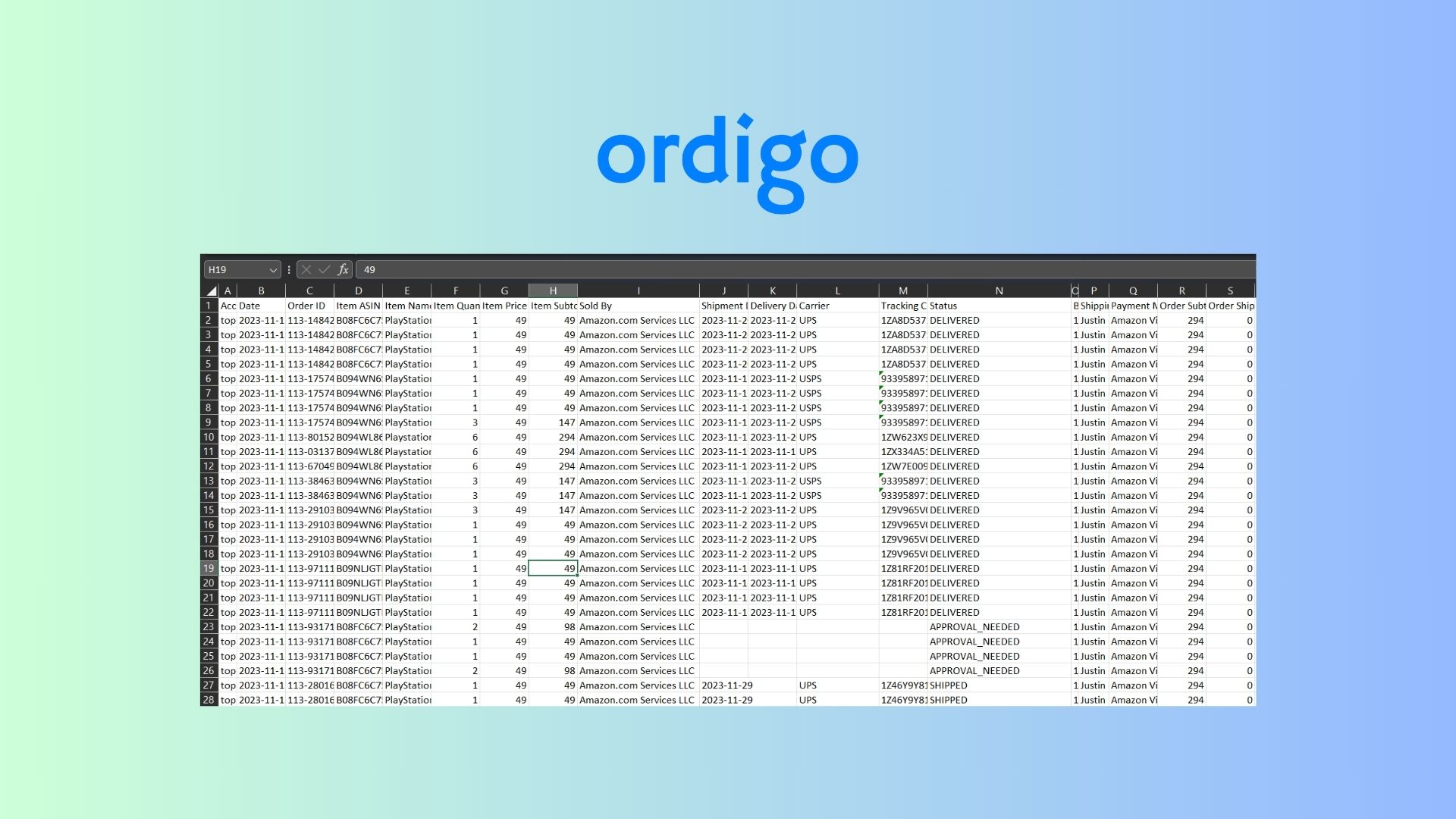
How To Check How Much You've Spent on Amazon Each Year
- Jack Ling
- February 6, 2024
Ever wondered how much you've actually spent on Amazon over the years? With everything from daily necessities to the occasional splurge, those purchases add up. Whether you're looking to manage your finances better or simply curious, tracking your Amazon spending is easier than you think.
Amazon once offered a simple feature for users to easily check their total spend through an annual report. Unfortunately, this feature was phased out, leaving many in search of alternative methods to track their purchasing history and spending habits.
However, luckily there's still a way to access this valuable information with Ordigo. Follow our step-by-step guide to download your Amazon order history and get insights into how much you've spent on Amazon.
Step 1: Add your Amazon Account
Log into your Ordigo account and go to the Accounts page. Click on Add Account and follow the instructions to link your Amazon account to Ordigo.
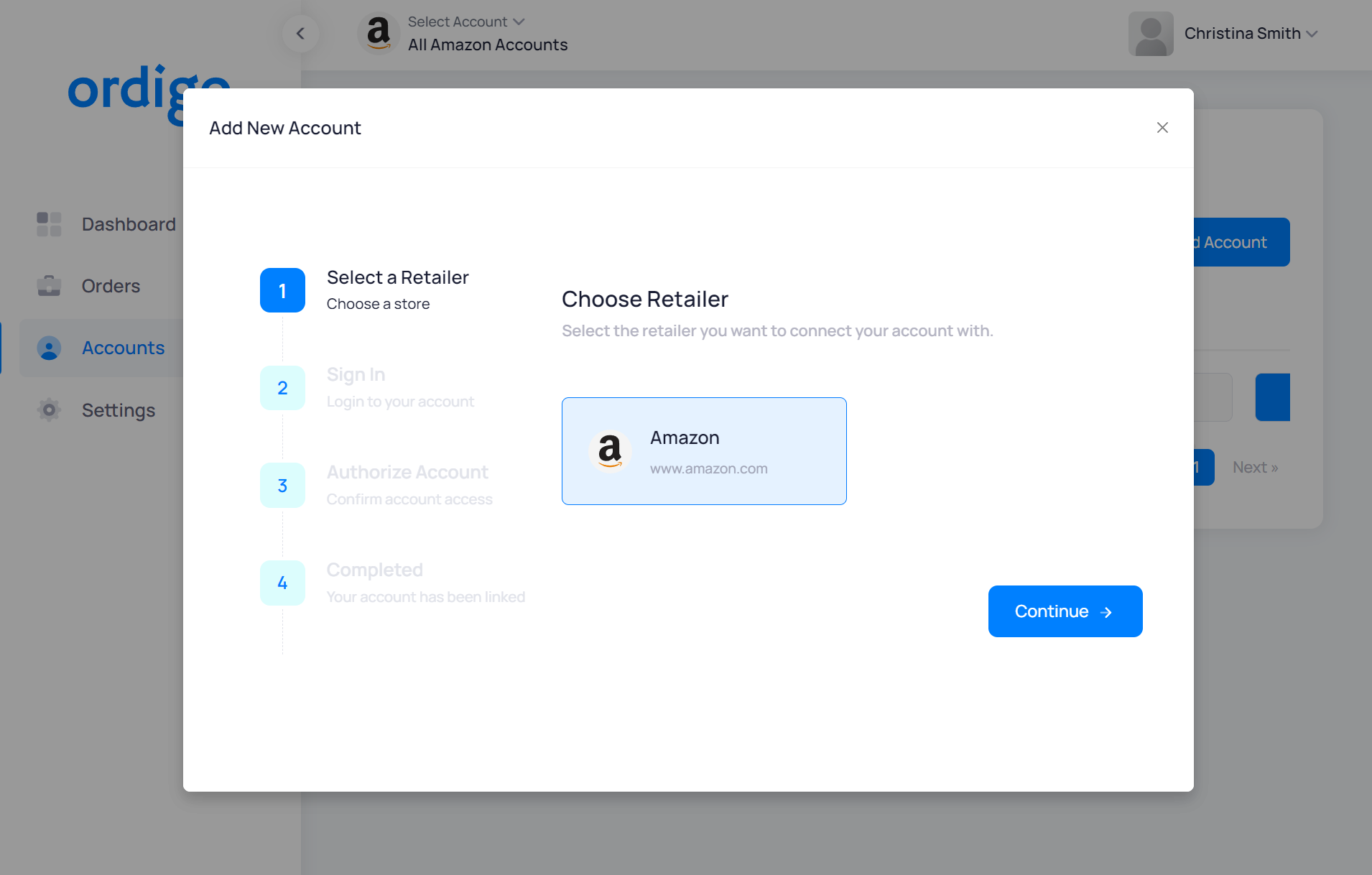
Step 2: Navigate to the Orders Page
After your account is connected and fully synced, navigate to the Orders page in Ordigo. Here, you'll see a comprehensive list of all your Amazon transactions, giving you a detailed overview of your order history and how much you've spent on Amazon.
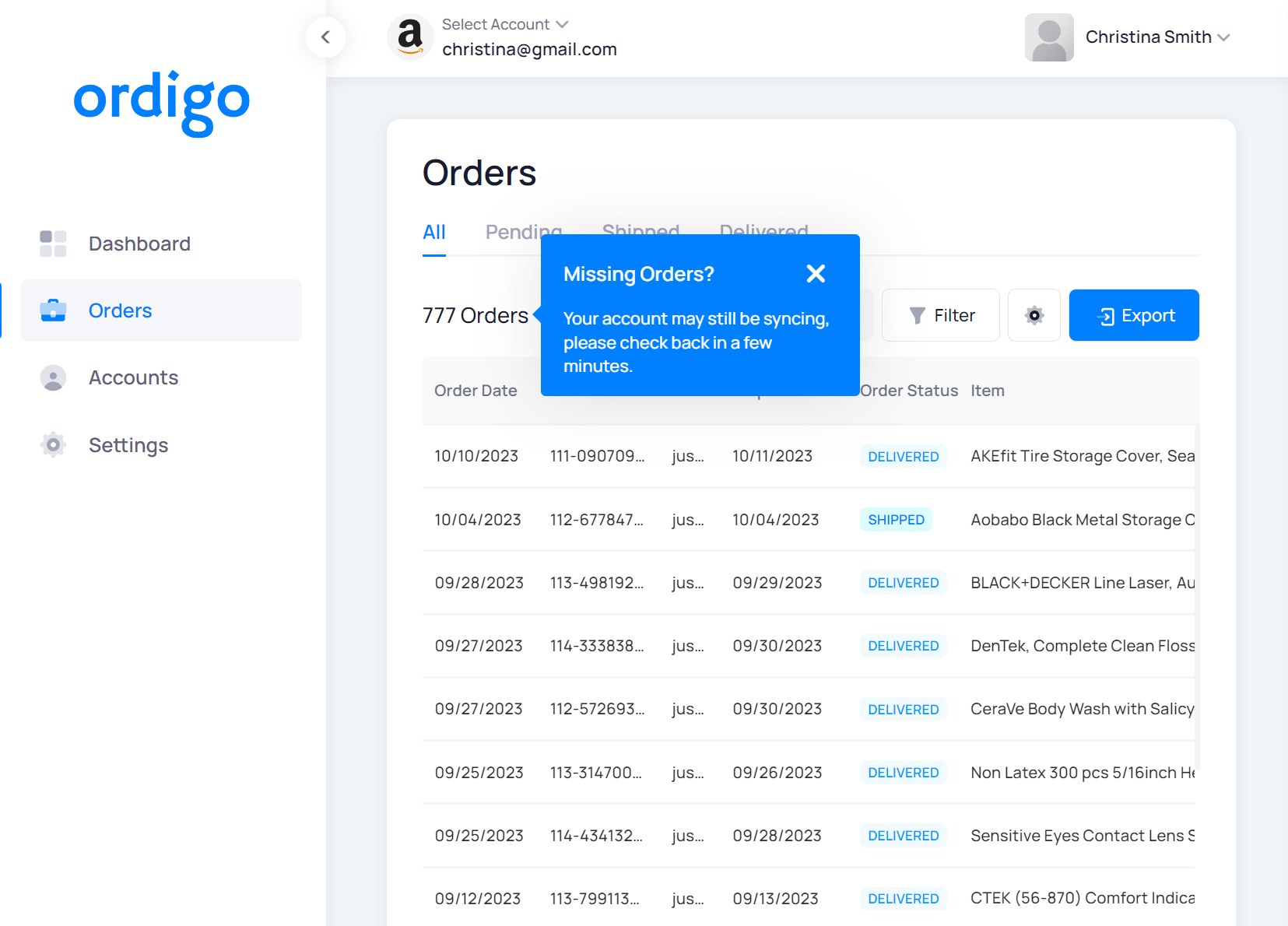
Step 3: Export your Amazon Order History
To get a record of your purchases, click on the Export button located at the top right of the Orders page. A dialog will appear, allowing you to customize the export settings, such as selecting a specific date range or choosing which details to include in your report.
Make sure to unclick View Items before you Submit if you are looking to sum up your total spend for the year.
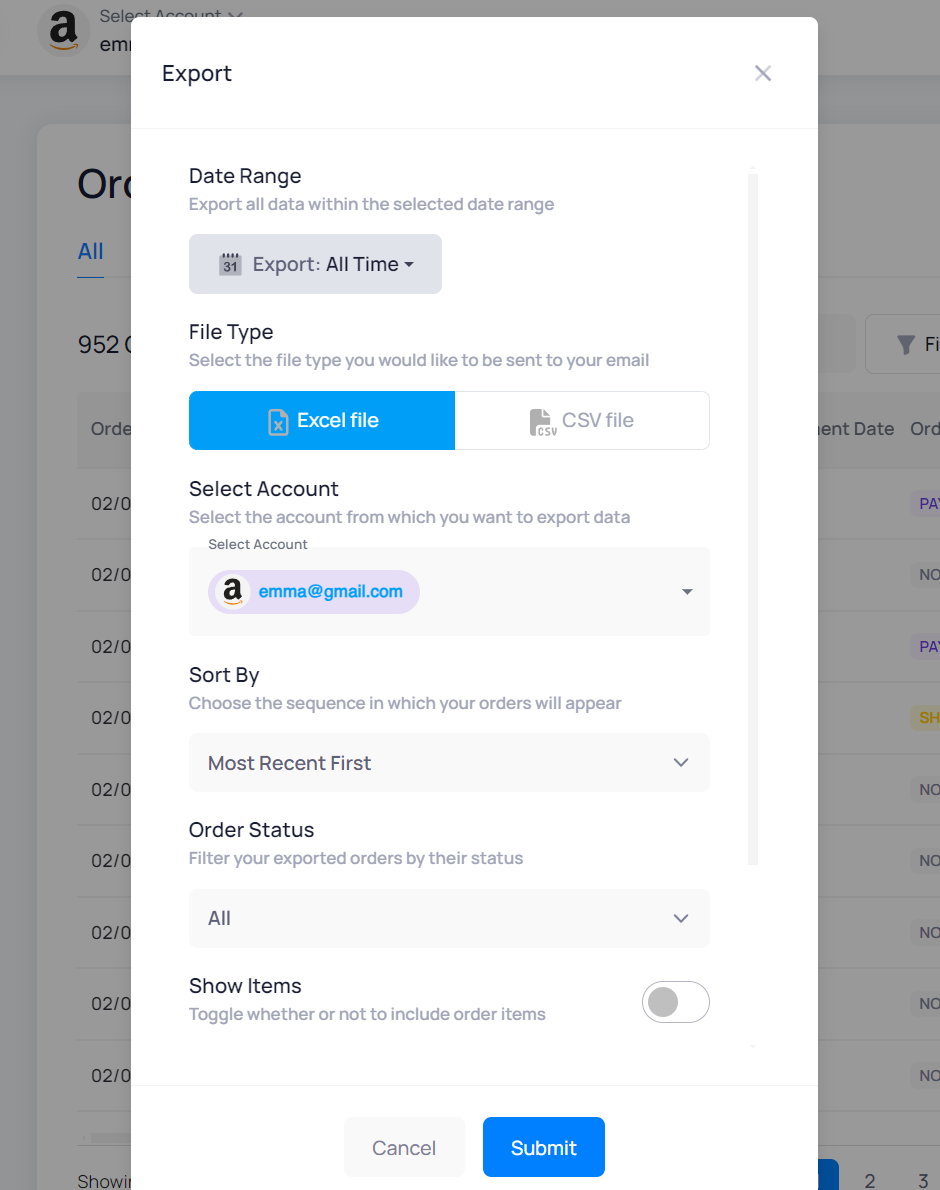
Step 4: Download your Report
After setting your export preferences, Ordigo will generate your Amazon Order History Report and send it to your email. From the email, you'll be able to download the report in Excel or CSV format, enabling you to analyze your Amazon spending thoroughly.
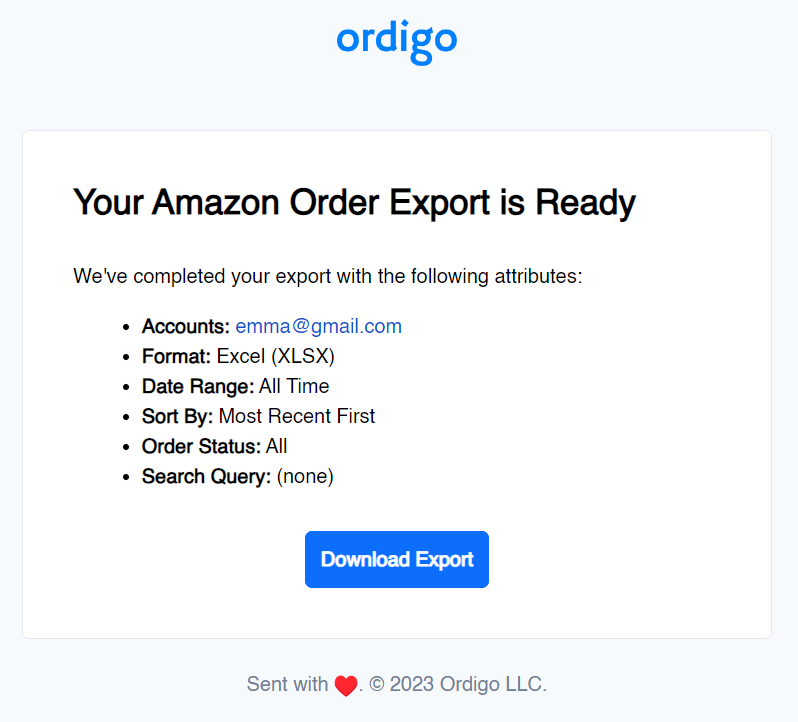
Step 5: Sum Up the Order Total Charged
After opening up the report, you can now sum up the column of Order Total Charged to get the total of what you have spent in the date range and see how much you've spent on Amazon.
Join Our Mailing List
Don't miss out on the latest news, insights and exclusive offers from us!