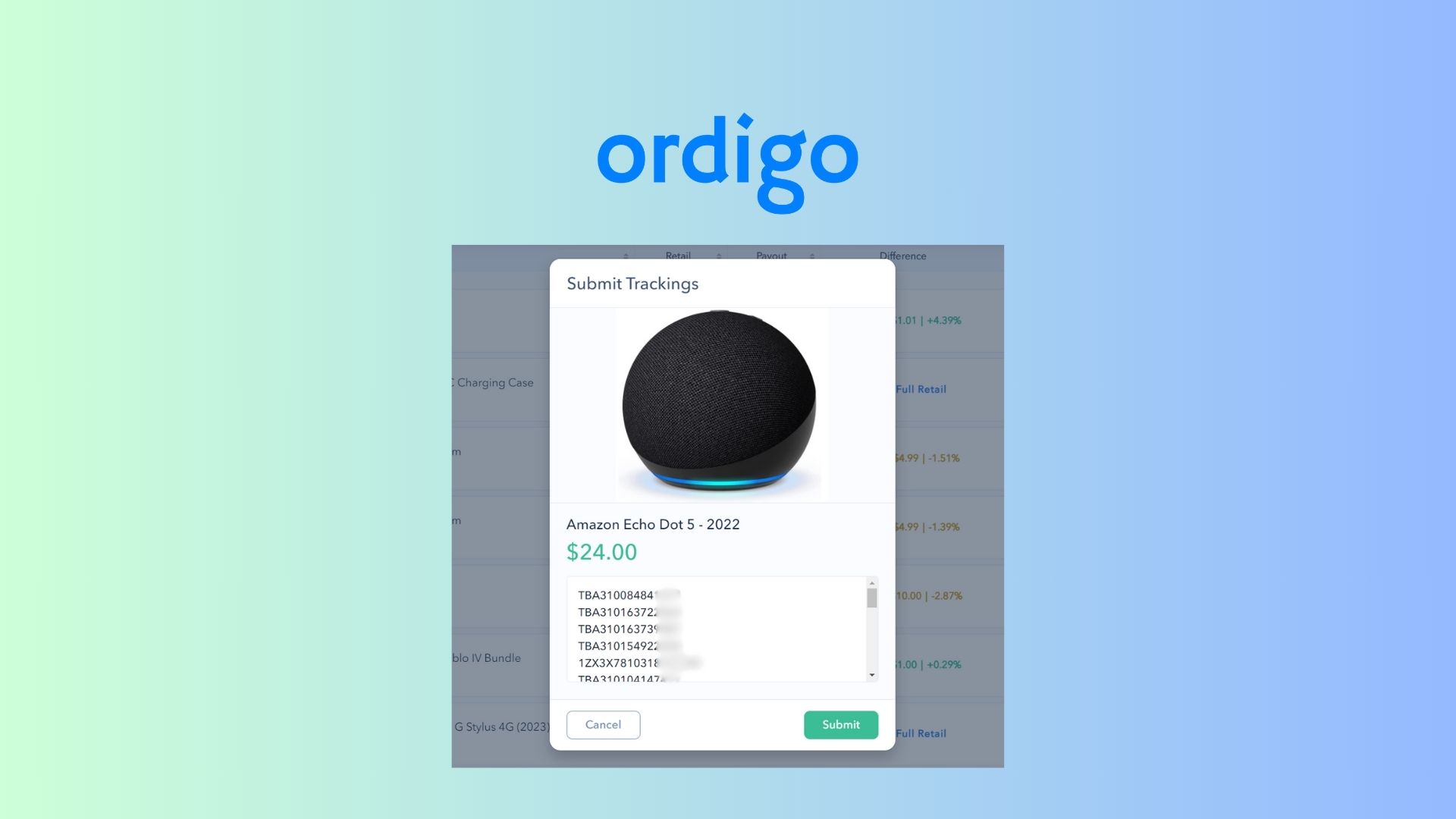
How To Export Amazon Orders to Buying Groups
- Jack Ling
- December 6, 2023
Gone are the days of manually logging into each of your Amazon accounts to get the tracking numbers. Since March 2023, exporting your purchase history directly through Amazon became a thing of the past. But fear not, fellow online shoppers, Ordigo is here to restore your peace of mind.
This powerful tool makes it easy to connect your Amazon account and to buying groups such as BuyForMeRetail. Forget logging into multiple accounts or manually copying tracking numbers - Ordigo does it all for you.
Step 1: Add your Amazon Account
Sign in to your Ordigo account, then navigate to Accounts page. Click on the Add Account button and follow the prompt to connect your Amazon account to Ordigo.
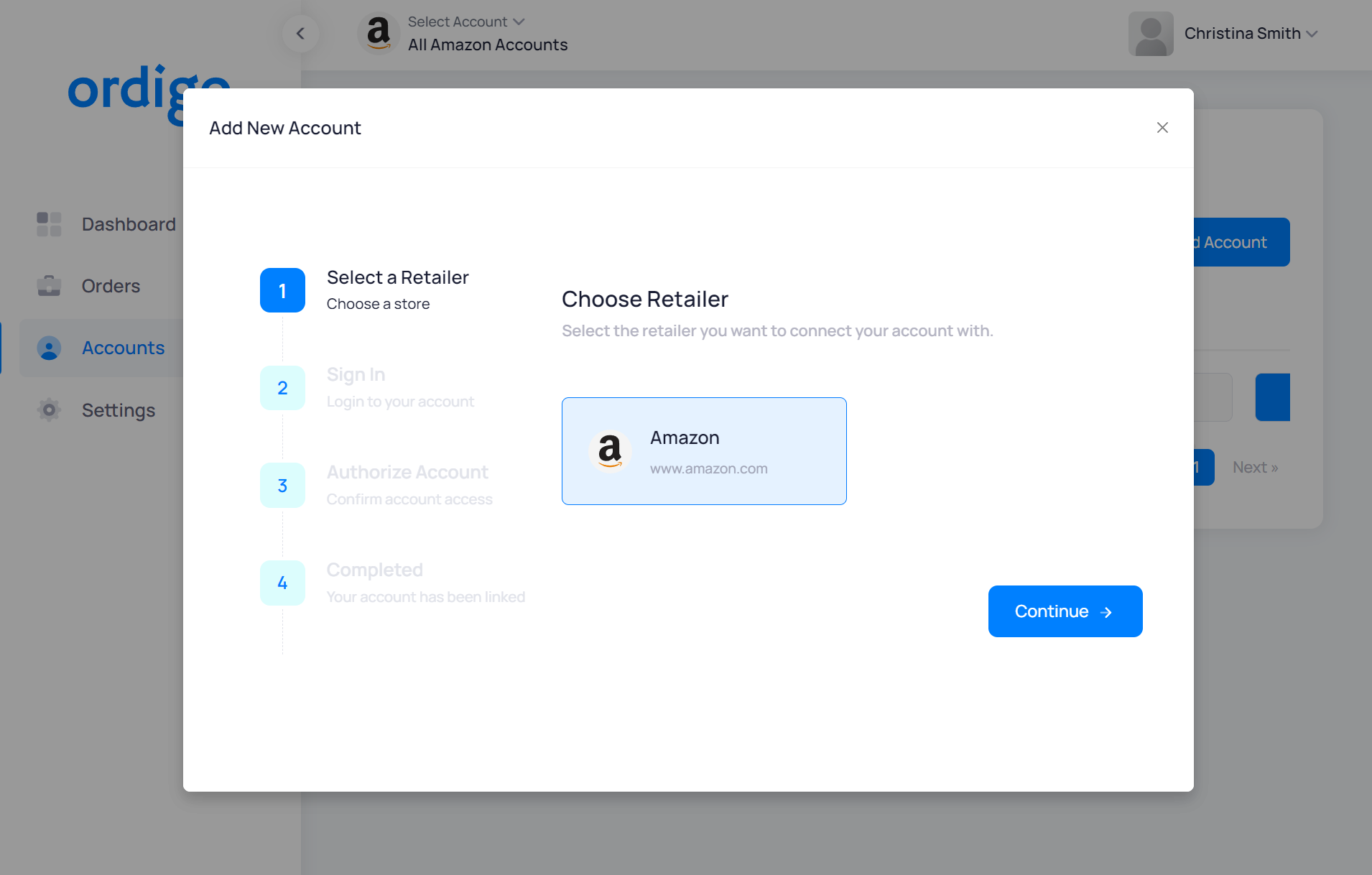
Step 2: Navigate to the Orders Page
Once your Amazon account is added to Ordigo, proceed to the Orders page. This page presents a list of all your Amazon orders, effectively giving you an overview of your order history. For more detailed information, including tracking number and per item cost about each order, simply click on any row. You'll be able to dig deeper into the specifics of your purchase.
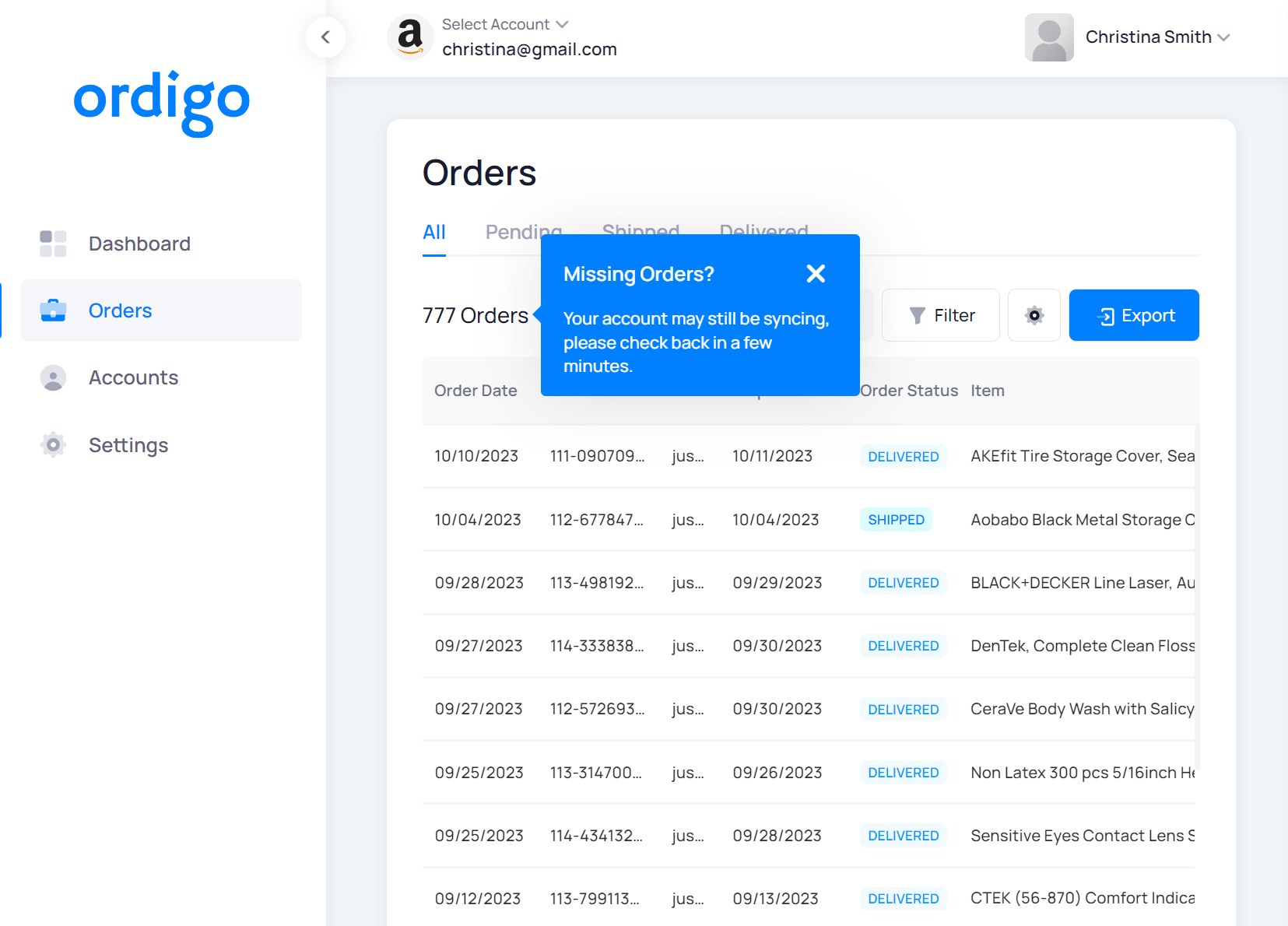
Step 3: Export your Amazon Order History
To export your order history, click on the Export button present at the top right of the Orders page. A form will pop up, prompting you to specify your export settings. You can choose to export all orders or specify a particular date range. You also have the option to select the details you want to be included in the report, such as SKU, tracking number, order ID, or item name
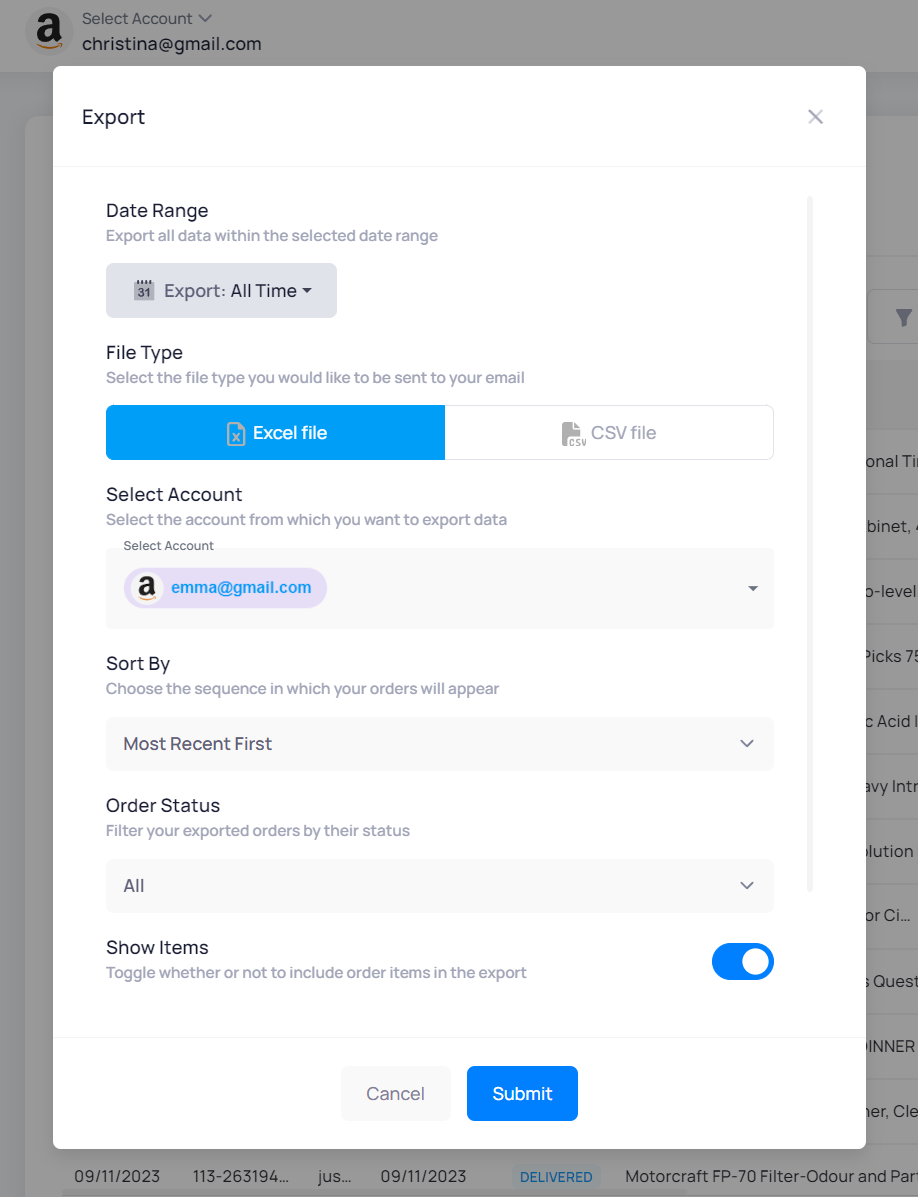
Step 4: Download your Report
After completing the form and setting your preferences, your Amazon Order History Report will be prepared and sent to your Ordigo email. You'll find a link inside the email to download your report in CSV format.
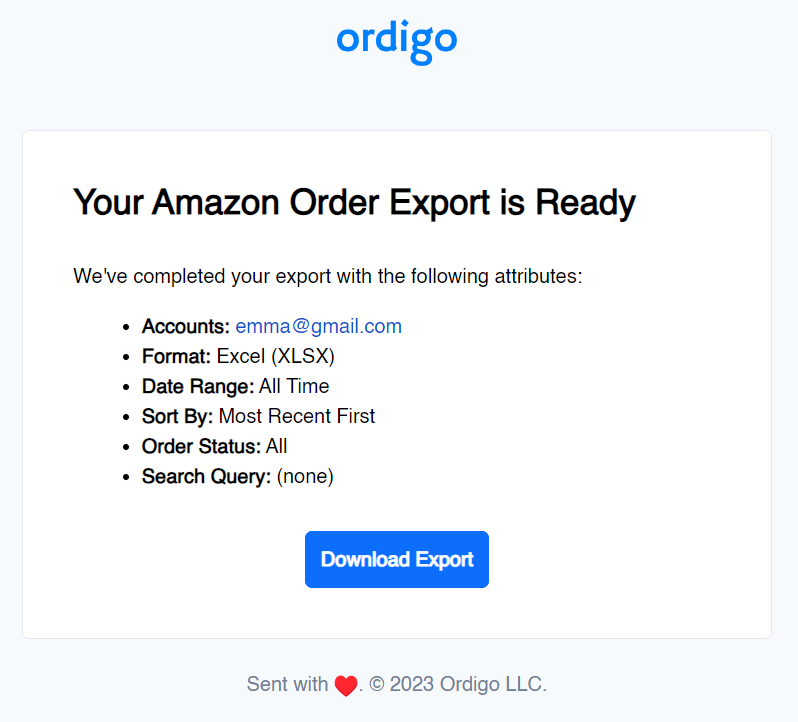
Step 5: Copy your Tracking Numbers
After downloading your Excel or CSV file, open it in Excel or Google Sheets, and filter it by Tracking Code.
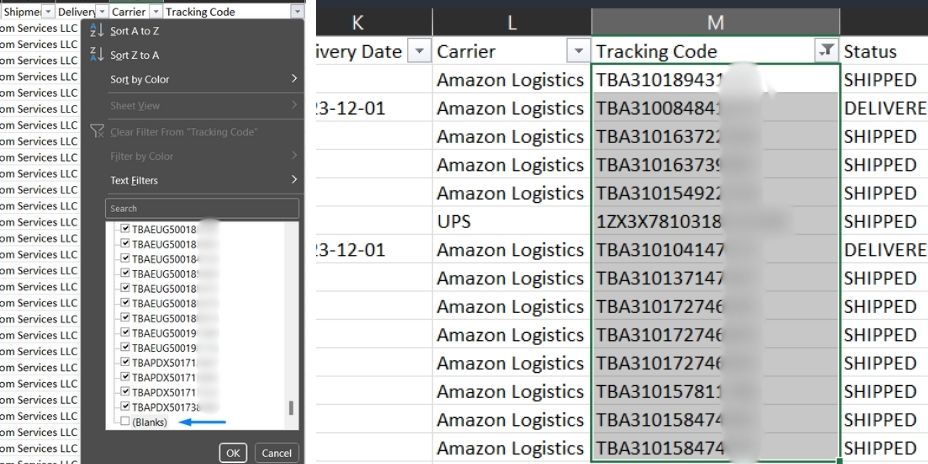
Step 6: Paste Tracking Number
After that you can copy all the tracking numbers and paste it into the buying group of your choosing. In this example I am pasting it to BuyForMeRetail.
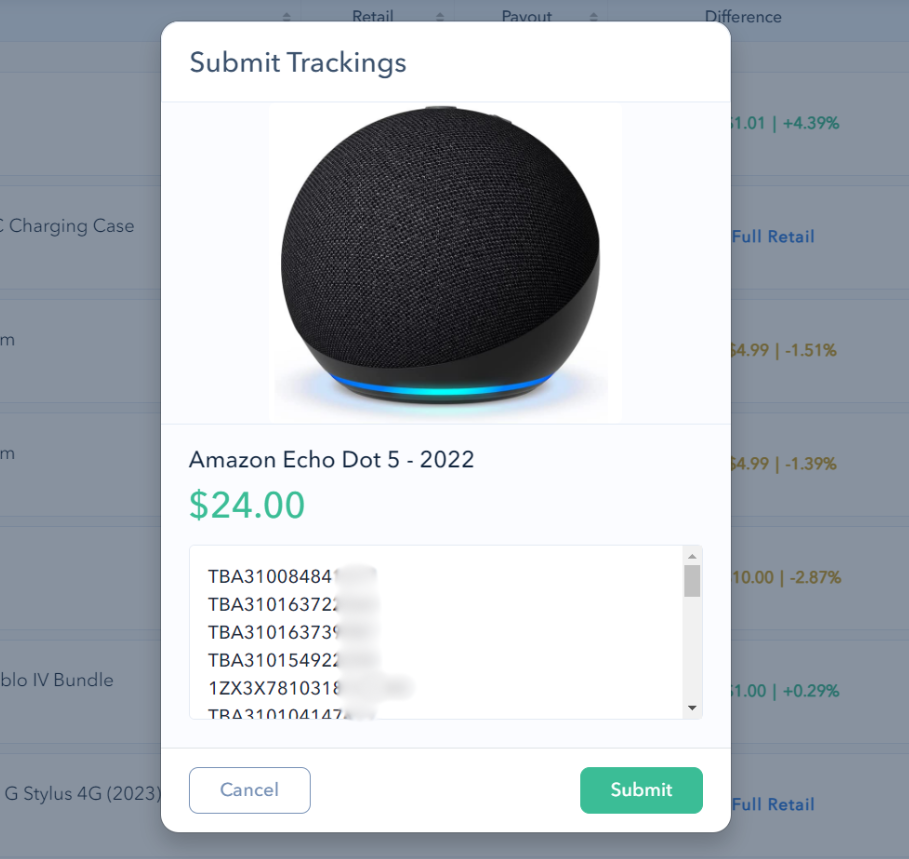
Join Our Mailing List
Don't miss out on the latest news, insights and exclusive offers from us!